Two Factor Authentication Setup
- Step1- Navigate to Setting > Security Settings > Two Factor Authentication Tab to enable Two-factor Authentication.
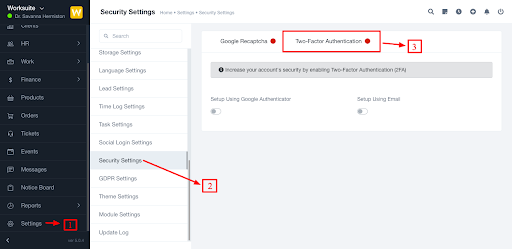
Here, you'll see 2 options to enable Two Factor Authentication -
- Google Authenticator
But, you can also enable both options. In this case, one will see both verification methods on the Two Factor Verification page (which appear after the login page if Two Factor Authentication is enabled).
- Step2- To enable or disable Two Factor Authentication methods, one needs to verify its account password first.
 After password verification, that method will be enabled/disabled depending on the action performed.
After password verification, that method will be enabled/disabled depending on the action performed.
To enable Two Factor Authentication, there could be 3 possible conditions:
- If the enabled method is Google Authenticator, then one will see a QR code. If you are an android app user then download the app from https://play.google.com/store/apps/detailsid=com.google.android.apps.authenticator2, or if you're an IOS user then download it from https://apps.apple.com/us/app/google-authenticator/id388497605.
After installing the app, scan this code. This app will generate code for you which will be used to log in to the LUHY app.
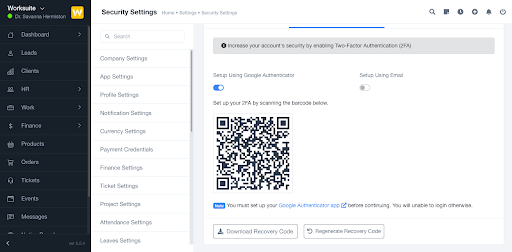
Recovery Codes - These codes will be used at the time of login. Note - one code can be used only once.
- If the enabled method is Email, then it will send a verification code to your LUHY app email id.
- If both methods are enabled, then you can verify the code by any method you want.
Amit is the author of this solution article.
Did you find it helpful? Yes No